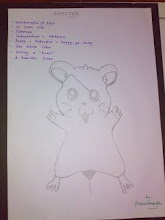The event or theme is MMU Faculty of Management (FOM) Open day dated March 29th, 2009.The digital wallpaper must show the characteristics or features of FOM to advertise and promote the faculty.
Steps:

1) Firstly, I use threshold to vectorized the picture. Edit > Adjustment > Threshold. To select just the image, I use color range to eliminate the white part of the picture.

2) As for this building picture, I use the same technique, Select > Color Range.
 3) The third step, I use Gradient to apply blue color to the background.
3) The third step, I use Gradient to apply blue color to the background. 4) I apply Outer Glow and Drop Shadow to most of the picture and text.
4) I apply Outer Glow and Drop Shadow to most of the picture and text. 5) And then, I put up the MMU Logo. Select using the same Color Range technique. And I apply Outer Glow to make it blend with the background.
5) And then, I put up the MMU Logo. Select using the same Color Range technique. And I apply Outer Glow to make it blend with the background. 6) I put e-bee on the top of the text. I use Color Range to eliminate the white part. And apply Outer Glow.
6) I put e-bee on the top of the text. I use Color Range to eliminate the white part. And apply Outer Glow. 7) I feel kind of empty on top-right. So, I put some shape on it. But I play with opacity of the layer and I use different color.
7) I feel kind of empty on top-right. So, I put some shape on it. But I play with opacity of the layer and I use different color.Done my assignment 2 :)






.JPG)
.jpg)
.jpg)
.jpg)